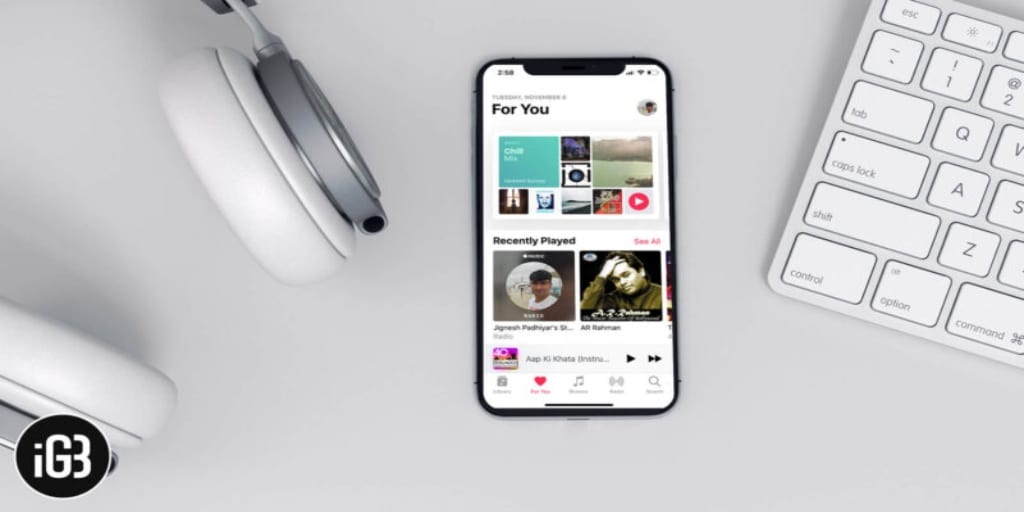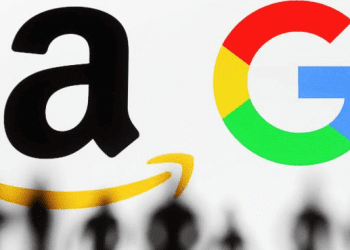To effortlessly disable your Apple Music history with just a few taps, ensure your iPhone is updated to at least iOS 17.2 or the latest firmware available.
Here's a step-by-step guide on how to achieve this using a custom focus filter:
- Open the Settings app and select the Focus option.
- Tap the "+" button at the top right corner of your screen.
- Choose the Custom option from the list to craft a new focus filter.

- Provide your Focus mode with a name, symbol, and colour on the next screen. Tap the Next button at the bottom to proceed.
- Tap the Customize Focus button at the bottom to begin customizing the new focus mode.
- Scroll down and tap "Add Filter" under the Focus Filters section.

- From the options presented, select Music.
- Ensure the toggle next to Use Listening History is off, then tap the Add button at the top right corner to confirm adding the music focus filter.

That's it! The next time someone requests your iPhone to play Apple Music, activate this personalized focus mode to ensure your Apple Music algorithm remains unaffected.
How to Activate Customized Focus Mode on iPhone
Now that you've created a customized focus filter to safeguard your Apple Music history, knowing how to activate it on your iPhone is equally important.
Follow these steps:
- Unlock your iPhone and swipe down from the top right corner to open the Control Center.
- Tap and hold the Focus tile, then select the custom Focus mode you created in the previous steps.
And that's all there is to it. By now, you should be familiar with setting up and using a custom focus mode on your iPhone with this new iOS 17 feature.
Once activated, rest assured that the songs played by others won't impact your music recommendations.