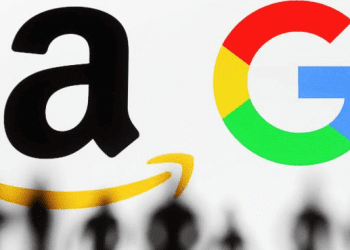WhatsApp is a fantastic tool for staying connected, but the constant influx of photos and videos can quickly overwhelm your phone's storage.
If your gallery is overflowing with unwanted WhatsApp media, this guide will show you how to stop it from automatically saving to your phone's memory on both Android and iPhone.
Stop WhatsApp Media on Android: Reclaim Your Storage
For Android users, here's how to prevent WhatsApp media from automatically cluttering your gallery:
1. Launch the WhatsApp app on your Android device.
2. Tap the three-dot menu icon located in the top-right corner of the screen.
3. Navigate to Settings from the menu that appears.
4. Within Settings, select Chats.
5. Look for the option labelled Media Visibility.
6. Toggle the switch next to Media visibility to the Off position.
By disabling Media visibility, WhatsApp will no longer automatically save received photos and videos to your phone's gallery.
Bonus Tip: You can also control media saving on a per-chat basis. Open the desired chat, tap the contact or group name at the top, and select "Media visibility." Choose "No" to prevent media from saving from that specific chat.
Stopping the Save on iPhone: Keeping Your Camera Roll Organized
For iPhone users, the process is slightly different:
1. Open the WhatsApp app on your iPhone.
2. Navigate to the Settings tab. You can access Settings by tapping the Settings icon located in the bottom right corner of the screen.
3. Within Settings, select Chats.
4. Under the Chats menu, locate the option labelled Save to Camera Roll.
5. Toggle the switch next to Save to Camera Roll to the Off position.
Disabling Save to Camera Roll will prevent future media from automatically populating your iPhone's Camera Roll.
Remember: Even with automatic saving disabled, you can still choose to manually save specific photos and videos you receive in WhatsApp chats. Simply tap and hold on the media you want to save, then select "Save" from the pop-up menu.
Additional Considerations: Fine-Tuning Media Download
Both Android and iPhone offer further control over media downloads within WhatsApp:
Media Auto-download: Within Settings > Chats (Android) or Settings > Storage and Data (iPhone), you can manage how WhatsApp downloads media over cellular data or Wi-Fi. Choose "Never" for specific media types (photos, videos, documents, etc.) to prevent automatic downloads altogether.
By following these steps and exploring the additional media download options, you can effectively stop WhatsApp from overwhelming your phone's storage and keep your gallery organized. Now you can enjoy WhatsApp without worrying about a constant influx of unwanted media.