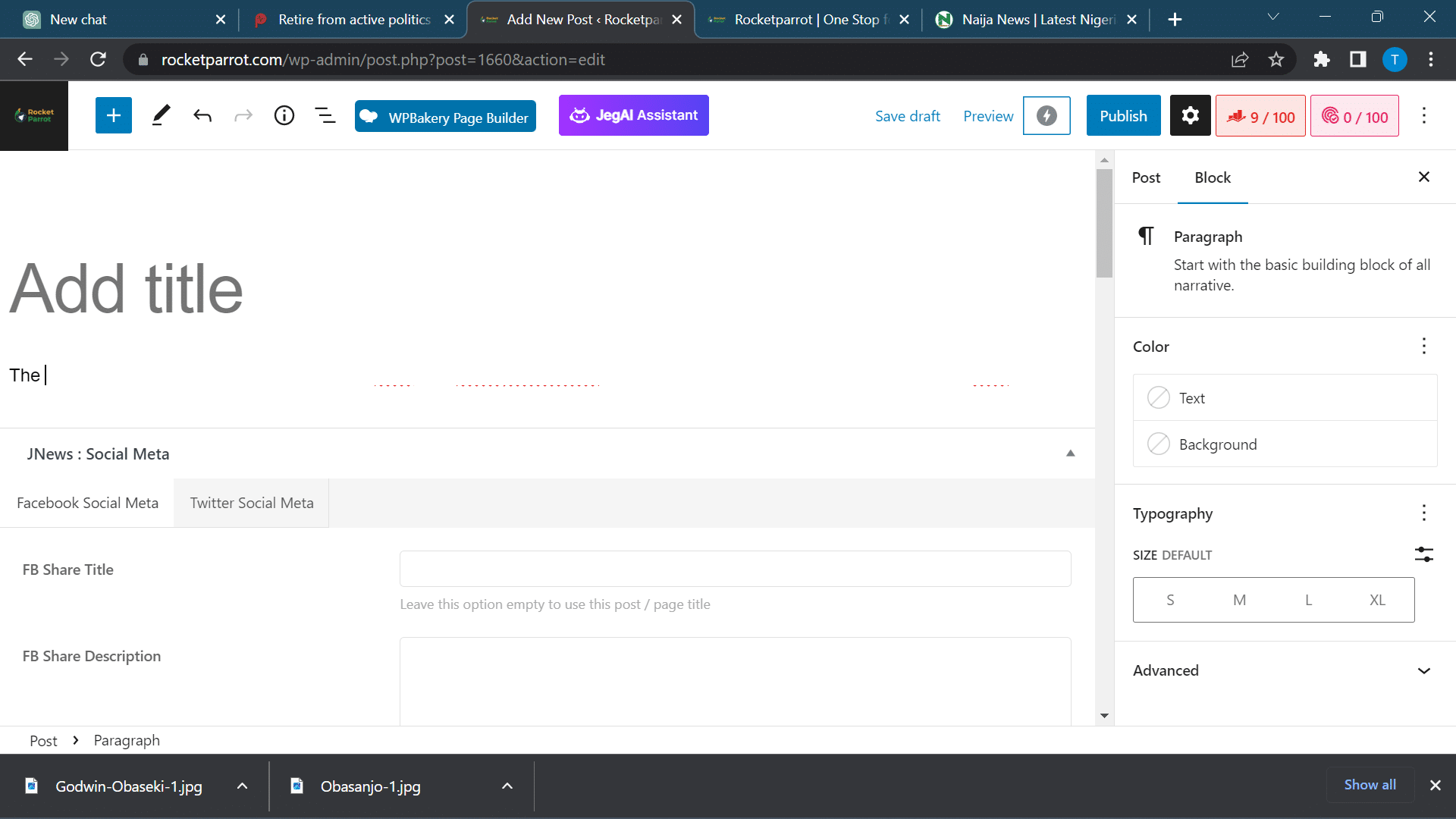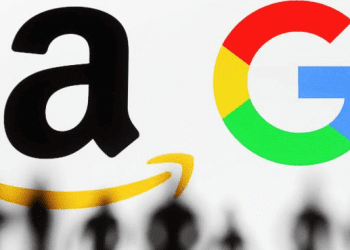Whether you're upgrading to a new Apple Watch, switching to a different phone, or simply want a fresh start, unpairing your old watch is a necessary step.
But fear not, intrepid techie! This guide will walk you through the process like a breeze, leaving you ready to reap the benefits of your newfound independence (or a shiny new smartwatch).
Things you'll need:
- Your iPhone
- Your Apple Watch
- A charged battery in both devices (just to be safe)
Let's begin!
- Open the Apple Watch app on your iPhone. This is where the magic happens.

- Tap on the "My Watch" tab. This is where you'll find all the settings for your trusty wrist companion.

- Tap on "All Watches". You might have more than one watch in your Apple Watch family, who knows?

- Tap on the "i" button next to the watch you want to unpair. This is like saying, "Hey, it's me, your owner, and I'm ready to move on."

- Tap on "Unpair Apple Watch". This is the point of no return, so make sure you're ready to say goodbye (for now).

- Choose whether to keep or remove your cellular plan (if applicable). If you're handing off your watch to someone else, removing the plan might be wise. But if you're planning to use the same plan with your new watch, keep it active.

- Enter your Apple ID password to disable the Activation Lock. This security measure ensures your watch stays locked and unusable to anyone but you (or the new owner, if you've chosen to pair it with another iPhone).

- Tap on "Unpair" again to confirm. Take a deep breath, this is it!

- Wait patiently while your iPhone unpairs your Apple Watch. This might take a minute or two, so resist the urge to tap or prod your phone. It's working hard behind the scenes!

- Once the unpairing process is complete, your Apple Watch will reset to factory settings. It's like a blank slate, ready for its next adventure (or to be paired with a new iPhone).
Congratulations! You've successfully unpaired your Apple Watch and opened the door to a world of possibilities. Now you can sell it, give it away, or keep it as a backup. The choice is yours!
Bonus tip: Before you unpair, make sure you've backed up your Apple Watch data. This way, you can restore it to your new watch and keep all your precious settings and health data safe and sound.
Remember, this guide is just a roadmap. The specific steps might vary slightly depending on your Apple Watch model and iOS version. But fear not, even the bumpiest roads lead to exciting destinations. So go forth, unpair with confidence, and embrace the techie joy of your newfound Apple Watch freedom!
I hope this step-by-step guide, complete with helpful images, has made the unpairing process clear and easy for you. If you have any questions or need further assistance, feel free to ask!